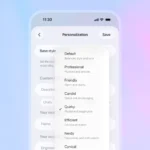A Comprehensive Guide to Using VirtualBox on Mac
In today’s digital world Virtualization is an important tool for developers. Technology enthusiast and even regular customers who want to use various operating systems On a single computer, many Mac users also use VirtualBox to run a guest operating system on Windows, Linux, or even earlier versions of macOS. Although it is most commonly used on Windows and Linux.
Why Use VirtualBox on a Mac?
While macOS is a powerful operating system in itself, there are times when users might need to run a different OS. Here are some reasons why VirtualBox can be the perfect solution for Mac users:
Test New Operating Systems: VirtualBox enables you to test new systems without interfering with your primary macOS configuration, whether it’s a beta version of Windows, the most recent Linux distribution, or even a different version of macOS.
Software Development: This is to ensure that the program is cross-platform compatible. Developers often need to test programs in multiple contexts. To make it easier, VirtualBox can simulate multiple Mac operating systems.
Running Legacy Software:VirtualBox may be used to build a virtual machine that runs Windows XP or previous macOS versions if you need to run outdated software that is only compatible with these operating systems.
Resource Efficient:Thanks to VirtualBox, you don’t need a separate computer to use a second operating system. You still have full access to the second operating system while saving space and hardware resources.
Key Features of VirtualBox for Mac Users
Here are some key features of VirtualBox that make it stand out:
Cross-Platform Support: VirtualBox is compatible with macOS, Windows, and Linux, so you can run virtual machines on multiple platforms.
Snapshots: You can take a snapshot of your virtual machine at any time. which can revert to a previous state if an error occurs
Seamless Mode: This feature allows you to integrate your guest operating system with macOS, so the guest operating system window works like a normal macOS window.
Shared Folders: You can easily share files between your host (macOS) and guest operating system using shared folders.
Networking Options: VirtualBox provides several networking options, such as NAT, Bridged, and Host-Only adapters, which gives you flexibility in how your virtual machines interact with other systems.
How to Install VirtualBox on Your Mac
Before diving into the fun stuff, let’s cover how to set up VirtualBox on your Mac.
Step 1:
- Download VirtualBox
- Go to the VirtualBox website.
- Navigate to the “Downloads” section and select the version for macOS (this will download the .dmg file).
Step 2:
- Install VirtualBox
- Open the .dmg file you downloaded.
- Double-click on the “VirtualBox.pkg” file to start the installation process.
- Follow the on-screen instructions to complete the installation.
Step 3:
- Install VirtualBox Extension Pack (Optional)
- VirtualBox provides additional features through its Extension Pack, such as better USB support and remote display. You can download it from the same “Downloads” page and install it by double-clicking the downloaded .vbox-extpack file.
Step 4:
- Launch VirtualBox
- Once installation is complete, you can launch VirtualBox from your Applications folder. The interface is simple and easy to navigate, with options to create and manage your virtual machines.
Technical Specification
License
Free
Version
7.1.6
Latest Update
21/01/2025
Operating System
Mac
Developer
Total Downloads
120K
License
Free
Version
7.1.6
Latest Update
21/01/2025
Operating System
Mac
Developer
Total Downloads
120K
Screenshot

- Positive
- Free Open-Source.
- Cross-Platform support.
- Snapshots and coding.
- Seamless mode and integration.
- Negative
- Performance limitations.
- Limited graphics acceleration.
- Requires manual setup for some features.