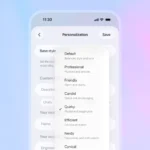IObit Uninstaller for Windows: A Comprehensive Review
A trusted uninstaller is one of your most important tools to keep your Windows system clean and operate quickly. Program removal is an option in the Windows Control Panel, but it frequently leaves residual components, registry entries and unwanted files. Here is where IObit uninstaller can help, provides a more comprehensive and effective way to remove apps and clean your computer. We will go in detail about the features, definitions of IObit Uninstaller, and why this is the best option to maintain the best possible performance on your Windows computer in this blog article.
What is IObit Uninstaller?
An alternative to the built-in uninstaller, IObit Uninstaller is a third-party utility that helps users get rid of software from Windows PCs more efficiently. In addition to deleting the primary program, it also looks for any remaining files, directories, and registry entries that the built-in Windows uninstaller could have overlooked.
There are two versions of the software: Pro version and free version. Basic uninstalling options are included in the free version, but are one of the additional features in the batch uninstallation, automatic software updates and refined tools to the pro -edition to solve the applications of trouble.
Key Features of IObit Uninstaller
1. Thorough Program Removal
One of the standout features of IObit Uninstaller is its ability to thoroughly remove not just the program itself, but all its associated files, folders, and registry entries. This ensures that no unwanted leftovers are left behind, which can otherwise accumulate over time and slow down your system.
2. Batch Uninstallation
Managing multiple programs? IObit Uninstaller lets you uninstall several applications at once, saving you time and effort. This is especially useful when cleaning up your system after installing or testing multiple programs.
3. Powerful Forced Uninstall
Some applications can be difficult to remove, often leaving you stuck with incomplete or corrupted installations. IObit Uninstaller offers a Forced Uninstall feature that can remove stubborn programs, even if they don’t show up in the Windows Programs list or are resistant to the usual uninstall process.
4. Auto Update for Installed Software
With IObit Uninstaller Pro, users can ensure that their software is always up-to-date. The app automatically checks for updates to installed software and notifies users, ensuring that they benefit from the latest features and security patches without manually searching for updates.
5. Toolbar and Plugin Removal
Web browsers are notorious for accumulating unwanted toolbars and plugins that can slow down performance or alter your browsing experience. IObit Uninstaller helps clean up these nuisances by detecting and removing unwanted toolbars, extensions, and plugins from browsers like Chrome, Firefox, and Edge.
6. System Junk Cleanup
Over time, your system accumulates unnecessary junk files that take up precious disk space. IObit Uninstaller includes a System Junk cleanup tool that identifies and removes these files, freeing up valuable storage and improving system performance.
7. Software Leftovers Detection
Even after a program has been uninstalled, remnants like registry keys, leftover files, and folders often remain. IObit Uninstaller scans your system after every uninstall to find these leftovers and ensures they are removed for a truly clean system.
8. Intuitive User Interface
IObit Uninstaller features an easy-to-use interface that makes navigating through its various options a breeze. Whether you are a tech novice or an advanced user, the layout and design ensure a smooth experience for everyone.
How to Use IObit Uninstaller
Download and Install: You can download IObit Uninstaller from the official website. Once the setup file is downloaded, run the installer and follow the on-screen instructions.
Open the Program: After installation, launch IObit Uninstaller. You’ll see a list of all installed programs on your system.
Select a Program to Uninstall: From the list, choose the program you want to uninstall. You can either uninstall individual programs or use the batch uninstall feature to remove multiple applications at once.
Clean Up Leftovers: Once the program is uninstalled, IObit Uninstaller will scan your system for leftover files, folders, and registry entries. You can choose to remove these remnants for a truly clean system.
Use Additional Tools: Explore other features such as forced uninstall, toolbar removal, and system junk cleanup to optimize your system further.
Technical Specification
License
Free
Version
14.2.0
Latest Update
17/10/2024
Operating System
Windows
Developer
Total Downloads
2M
License
Free
Version
14.2.0
Latest Update
17/10/2024
Operating System
Windows
Developer
Total Downloads
2M
Screenshot

- Positive
- User-Friendly interface.
- Toolbar and Plugin removal.
- Batch uninstallation.
- System junk cleanup.
- Negative
- Limited features in free version.
- Not always 100% effective on all programs.
- Bundled software during installation.